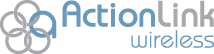If you are an Android user, you probably love how customizable your device is. With so many options, you may have overlooked some of Android’s incredible features. Read below for some of Android’s lesser-known but awesome features.
Smart Lock
Android 5.0 devices are equipped with a smart lock, meaning that you won’t have to use your password in certain locations, devices, etc. The features will differ per phone, but most Android devices has more than one. There is a Trusted Face feature (your Android device will recognize your face and bypass the password), Trusted Location (you won’t have to use your password at home), On-Body Detection (if the phone can tell that it is still in your phone or in your pocket, it does not lock), and more.
Control Your Data Usage
Every Android phone comes equipped with a Data Usage menu, that not only allows you to see your data, but also warns you when you are reaching your limit, and shut off right before you go over. Use the black slider to set your data limit a few hundred megabytes below your data plan, and use the red slider to shut off your data a few megabytes below your limit as well.
Add Words To Your Dictionary
While you may think that you have to do some long, arduous process in order to add new words to your Android phone’s dictionary, you can actually do it quite simply. Type your word into the textbox, and then hold your finger over the word. If you continue to hold your finger over the word, the underline and highlight will eventually go away. You can also add the word to your dictionary by pressing the “Add to dictionary” button that will appear.
Send Certain Contacts Straight to Voicemail
If you are bombarded with phone calls from your ex (like Adele says, they must’ve called 1,000 times), you can send all of their calls straight to voicemail. Open the contact in the Contacts app, click “edit”, and then near the bottom, there is a category called “Additional Info.” Select “Send straight to voicemail.
Invert Colors
If you are using your phone in the dark, inverting your phone’s colors can make it easier on your eyes. It also makes viewing photos much more entertaining. Go into Settings:Accessibility (or “My Device” if you have a Samsung phone): Display and select the “Invert Colors” option. After selecting it once, it should be added to the quick settings menu.